Docker and Local Deployments
To quickly access Databend features and gain practical expertise, you have the following deployment options:
Deploying Databend on Docker: You can deploy Databend along with MinIO on Docker for a containerized setup.
Deploying a Local Databend: You can opt for a local deployment and use the file system as storage if object storage is unavailable.
Object storage is a requirement for production use of Databend. The file system should only be used for evaluation, testing, and non-production scenarios.
It is not recommended to deploy Databend on top of MinIO for production environments or performance testing purposes.
Deploying Databend on Docker
Before you start, ensure that you have Docker installed on your system.
Step 1. Deploying MinIO
- Pull and run the MinIO image as a container with the following command:
mkdir -p ${HOME}/minio/data
docker run \
-p 9000:9000 \
-p 9090:9090 \
--user $(id -u):$(id -g) \
--name minio1 \
-e "MINIO_ROOT_USER=ROOTUSER" \
-e "MINIO_ROOT_PASSWORD=CHANGEME123" \
-v ${HOME}/minio/data:/data \
quay.io/minio/minio server /data --console-address ":9090"
Please be aware that the command above also sets the root user credentials (ROOTUSER/CHANGEME123) which you will need to provide for authentication in the next steps. If you make changes to the root user credentials at this point, ensure that you maintain consistency throughout the entire process.
You can confirm that the MinIO container has started successfully by checking for the following message in the terminal:
Unable to find image 'quay.io/minio/minio:latest' locally
latest: Pulling from minio/minio
68c8102008d3: Pull complete
be9f9df177bb: Pull complete
3af46996e2ef: Pull complete
c8b0b68d12b4: Pull complete
4273a1648411: Pull complete
2fd0bc041cb4: Pull complete
Digest: sha256:ab5296018bfca75d45f451e050f6c79c6e8b9927bbc444274a74123ea7921021
Status: Downloaded newer image for quay.io/minio/minio:latest
Formatting 1st pool, 1 set(s), 1 drives per set.
WARNING: Host local has more than 0 drives of set. A host failure will result in data becoming unavailable.
MinIO Object Storage Server
Copyright: 2015-2023 MinIO, Inc.
License: GNU AGPLv3 <https://www.gnu.org/licenses/agpl-3.0.html>
Version: RELEASE.2023-04-13T03-08-07Z (go1.20.3 linux/arm64)
Status: 1 Online, 0 Offline.
API: http://172.17.0.2:9000 http://127.0.0.1:9000
Console: http://172.17.0.2:9090 http://127.0.0.1:9090
Documentation: https://min.io/docs/minio/linux/index.html
Warning: The standard parity is set to 0. This can lead to data loss.
- Open your web browser and visit http://127.0.0.1:9090/ (login credentials: ROOTUSER/CHANGEME123). Create a bucket named databend.
Step 2. Deploying Databend
Pull and run the Databend image as a container with the following command:
docker run \
-p 8000:8000 \
-p 3307:3307 \
-v meta_storage_dir:/var/lib/databend/meta \
-v query_storage_dir:/var/lib/databend/query \
-v log_dir:/var/log/databend \
-e QUERY_DEFAULT_USER=databend \
-e QUERY_DEFAULT_PASSWORD=databend \
-e QUERY_STORAGE_TYPE=s3 \
-e AWS_S3_ENDPOINT=http://172.17.0.2:9000 \
-e AWS_S3_BUCKET=databend \
-e AWS_ACCESS_KEY_ID=ROOTUSER \
-e AWS_SECRET_ACCESS_KEY=CHANGEME123 \
datafuselabs/databend
When starting the Databend Docker container, you can specify the username and password using the environment variables QUERY_DEFAULT_USER and QUERY_DEFAULT_PASSWORD. If these variables are not provided, a default root user will be created without a password. The command above creates a SQL user (databend/databend) which you will need to use to connect to Databend in the next step. If you make changes to the SQL user at this point, ensure that you maintain consistency throughout the entire process.
Step 3. Connecting to Databend
To establish a connection with Databend, you'll use the BendSQL CLI tool in this step. For instructions on how to install and operate BendSQL, see BendSQL.
- To establish a connection with Databend using the SQL user (databend/databend), run the following command:
eric@bogon ~ % bendsql -udatabend -pdatabend
Welcome to BendSQL 0.3.11-17b0d8b(2023-06-08T15:23:29.206137000Z).
Trying connect to localhost:8000 as user databend.
Connected to DatabendQuery v1.1.75-nightly-59eea5df495245b9475f81a28c7b688f013aac05(rust-1.72.0-nightly-2023-06-28T01:04:32.054683000Z)
- To verify the deployment, you can create a table and insert some data with BendSQL:
databend@localhost> CREATE DATABASE eric;
Processed in (0.083 sec)
databend@localhost> CREATE TABLE mytable(a int);
Processed in (0.051 sec)
databend@localhost> INSERT INTO mytable VALUES(1);
1 rows affected in (0.242 sec)
databend@localhost> INSERT INTO mytable VALUES(2);
1 rows affected in (0.060 sec)
databend@localhost> INSERT INTO mytable VALUES(3);
1 rows affected in (0.053 sec)
As the table data is stored in the bucket, you will notice an increase in the bucket size from 0.
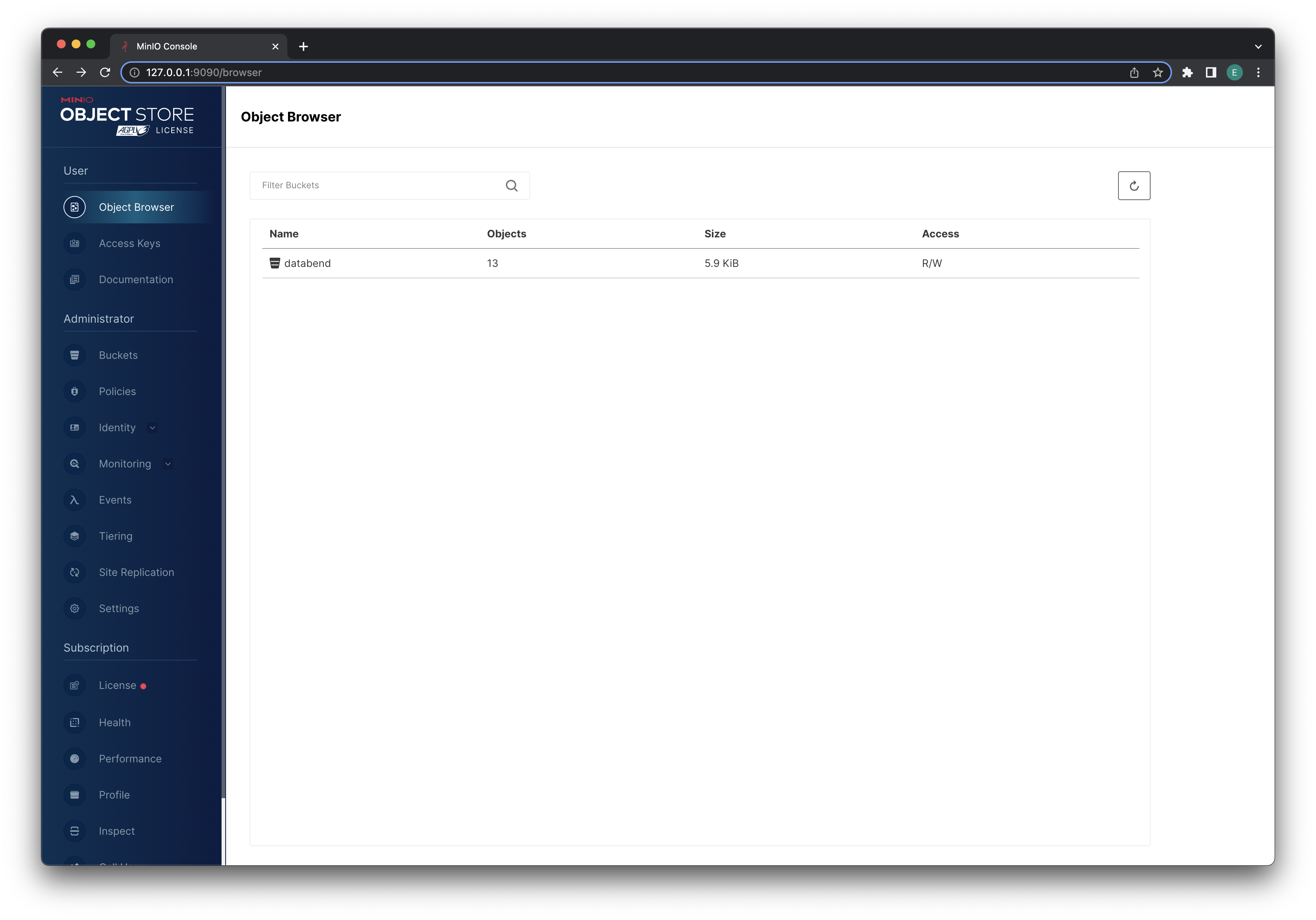
Deploying a Local Databend
The following steps will guide you through the process of locally deploying Databend.
Step 1. Downloading Databend
Download the installation package suitable for your platform from the Download page.
Extract the installation package to a local directory.
Step 2. Starting Databend
- Configure an admin user. You will utilize this account to connect to Databend. For more information, see Configuring Admin Users. For this example, uncomment the following lines to choose this account:
[[query.users]]
name = "root"
auth_type = "no_password"
Open a terminal and navigate to the folder where the extracted files and folders are stored.
Run the script start.sh in the folder scripts:
MacOS might prompt an error saying "databend-meta can't be opened because Apple cannot check it for malicious software.". To proceed, open System Settings on your Mac, select Privacy & Security on the left menu, and click Open Anyway for databend-meta in the Security section on the right side. Do the same for the error on databend-query.
./scripts/start.sh
In case you encounter the subsequent error messages while attempting to start Databend:
==> query.log <==
: No getcpu support: percpu_arena:percpu
: option background_thread currently supports pthread only
Databend Query start failure, cause: Code: 1104, Text = failed to create appender: Os { code: 13, kind: PermissionDenied, message: "Permission denied" }.
Run the following commands and try starting Databend again:
sudo mkdir /var/log/databend
sudo mkdir /var/lib/databend
sudo chown -R $USER /var/log/databend
sudo chown -R $USER /var/lib/databend
- Run the following command to verify Databend has started successfully:
ps aux | grep databend
---
eric 12789 0.0 0.0 408495808 1040 s003 U+ 2:16pm 0:00.00 grep databend
eric 12781 0.0 0.5 408790416 38896 s003 S 2:15pm 0:00.05 bin/databend-query --config-file=configs/databend-query.toml
eric 12776 0.0 0.3 408654368 24848 s003 S 2:15pm 0:00.06 bin/databend-meta --config-file=configs/databend-meta.toml
Step 3. Connecting to Databend
To establish a connection with Databend, you'll use the BendSQL CLI tool in this step. For instructions on how to install and operate BendSQL, see BendSQL.
- To establish a connection with a local Databend, execute the following command:
eric@bogon ~ % bendsql
Welcome to BendSQL 0.3.11-17b0d8b(2023-06-08T15:23:29.206137000Z).
Trying connect to localhost:8000 as user root.
Connected to DatabendQuery v1.1.75-nightly-59eea5df495245b9475f81a28c7b688f013aac05(rust-1.72.0-nightly-2023-06-28T01:04:32.054683000Z)
- Query the Databend version to verify the connection:
root@localhost> SELECT VERSION();
SELECT
VERSION()
┌────────────────────────────────────────────────────────────────────────────────────────────────────────────────────────────┐
│ version() │
│ String │
├────────────────────────────────────────────────────────────────────────────────────────────────────────────────────────────┤
│ DatabendQuery v1.1.75-nightly-59eea5df495245b9475f81a28c7b688f013aac05(rust-1.72.0-nightly-2023-06-28T01:04:32.054683000Z) │
└────────────────────────────────────────────────────────────────────────────────────────────────────────────────────────────┘
1 row in 0.024 sec. Processed 1 rows, 1B (41.85 rows/s, 41B/s)
Next Steps
After deploying Databend, you might need to learn about the following topics:
- Manage Settings: Optimize Databend for your needs.
- Load & Unload Data: Manage data import/export in Databend.
- Visualize: Integrate Databend with visualization tools for insights.